HeidiPay Module Configuration
HeidiPay Module Configuration
To access the module configuration, please navigate to Stores -> Configuration in the Admin Panel Menu:
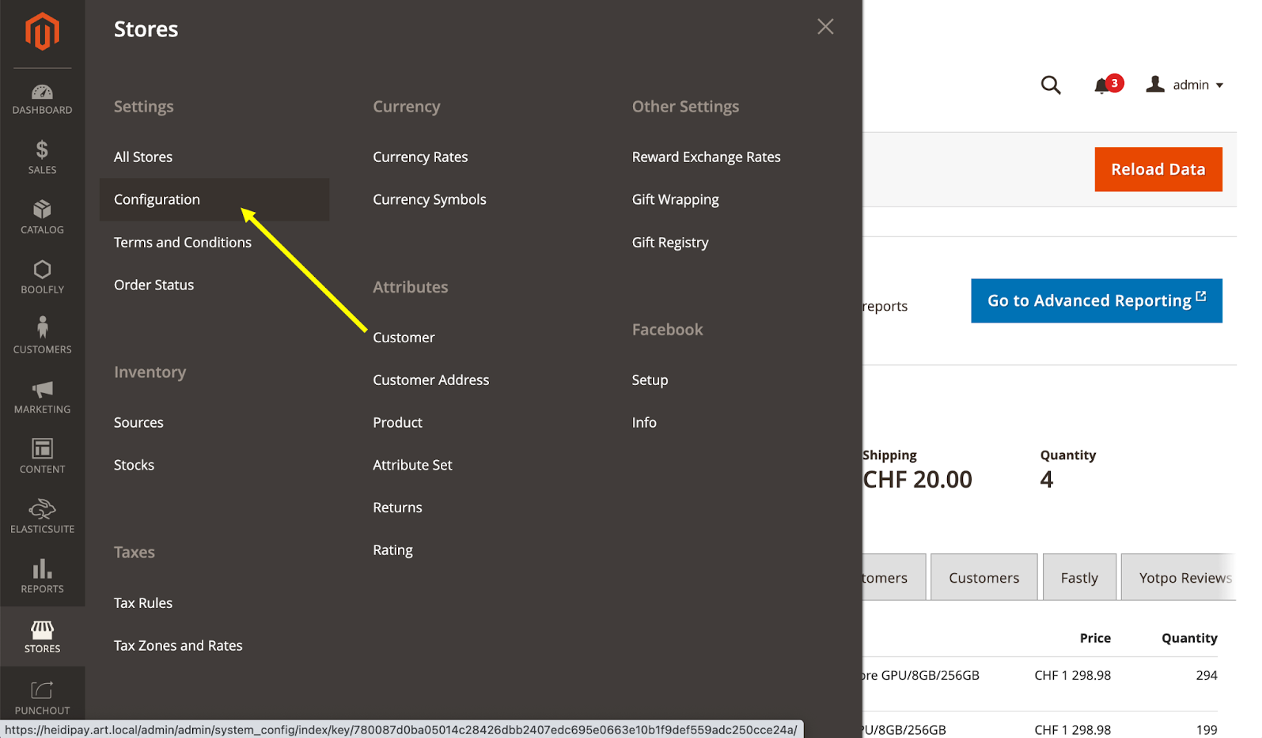
Next, please open Sales -> Payment Methods in the list of available configuration sections.
HeidiPay will appear in the list of available Payment Methods:

Please click “Configure” to expand the configuration group:
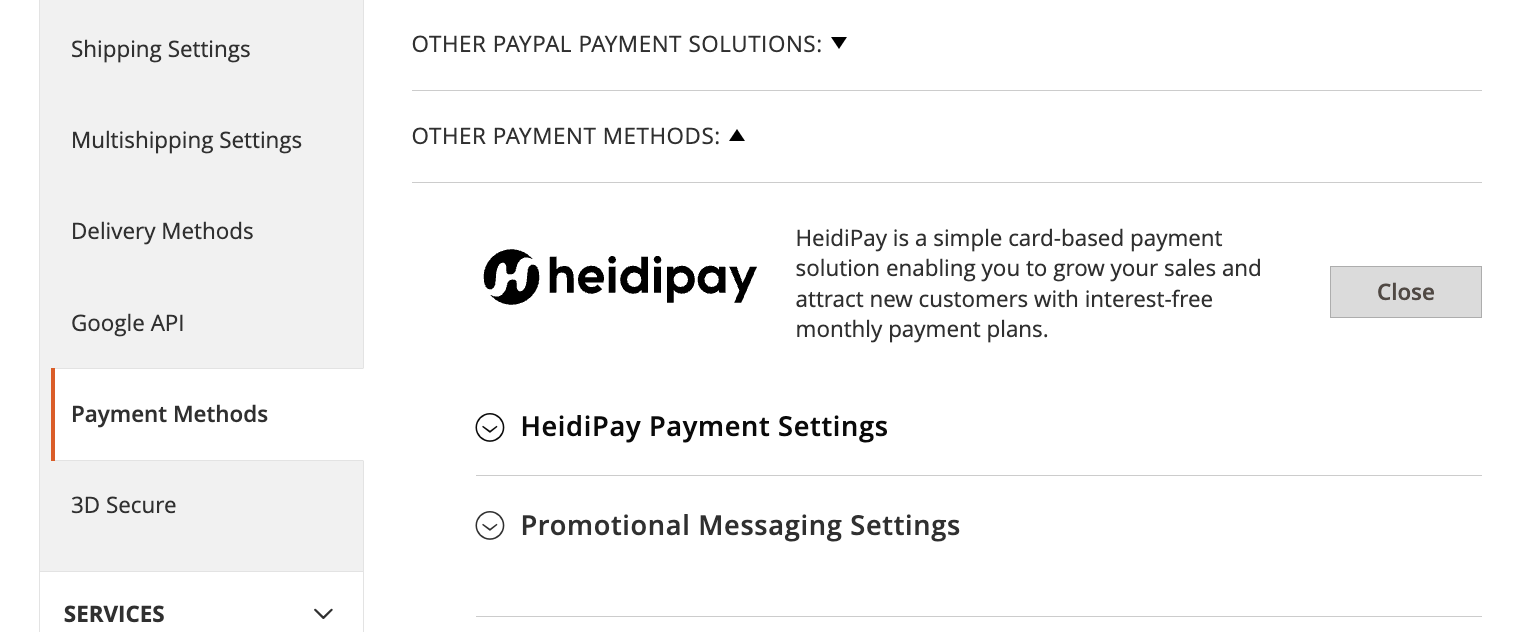
Please set the following values for those configuration groups:
HeidiPay Payment Settings
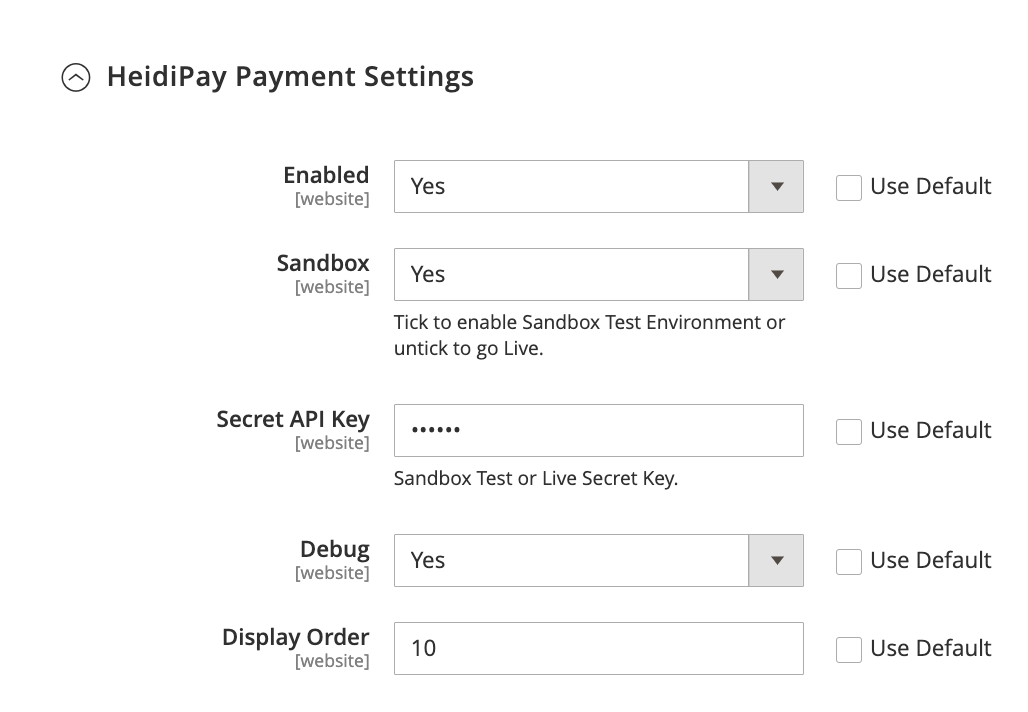
HeidiPay Payment Settings
| Field | Explanation |
|---|---|
| Enabled | Yes/No. This field decides whether the plugin is activated. If set to "No" the price-per-month message and the payment option will NOT be available regardless of any other configuration. For testing and real-life use of the HeidiPay payment method, set this to "Yes" |
| Sandbox | Yes/No. This field decides whether orders are placed on the HeidiPay Sandbox environment (for test orders) or the Production environment (for real orders). Set this to "Yes" for testing and "No" when you're ready for customers to use the HeidiPay payment method. |
| Secret API Key | You will receive 2 API keys, a Sandbox Merchant API key and a Production Merchant API key. For testing, input the Sandbox Merchant API key. When you're ready for customers to use the HeidiPay payment method for real, input the Productions Merchant API key. |
| Debug | Yes/No. Setting this to "Yes" will cause any console.log and console.warn messages to be shown in the user's browser console. This is useful for testing. We recommend you set this to "No" when you're ready for real customers to use the HeidiPay payment method. |
| Display Order | Number. This controls the placement of the HeidiPay payment method at checkout. The payment method with the smallest number is shown at the top and then the rest are shown in order, smallest-to-largest. |
Promotional Messaging Settings
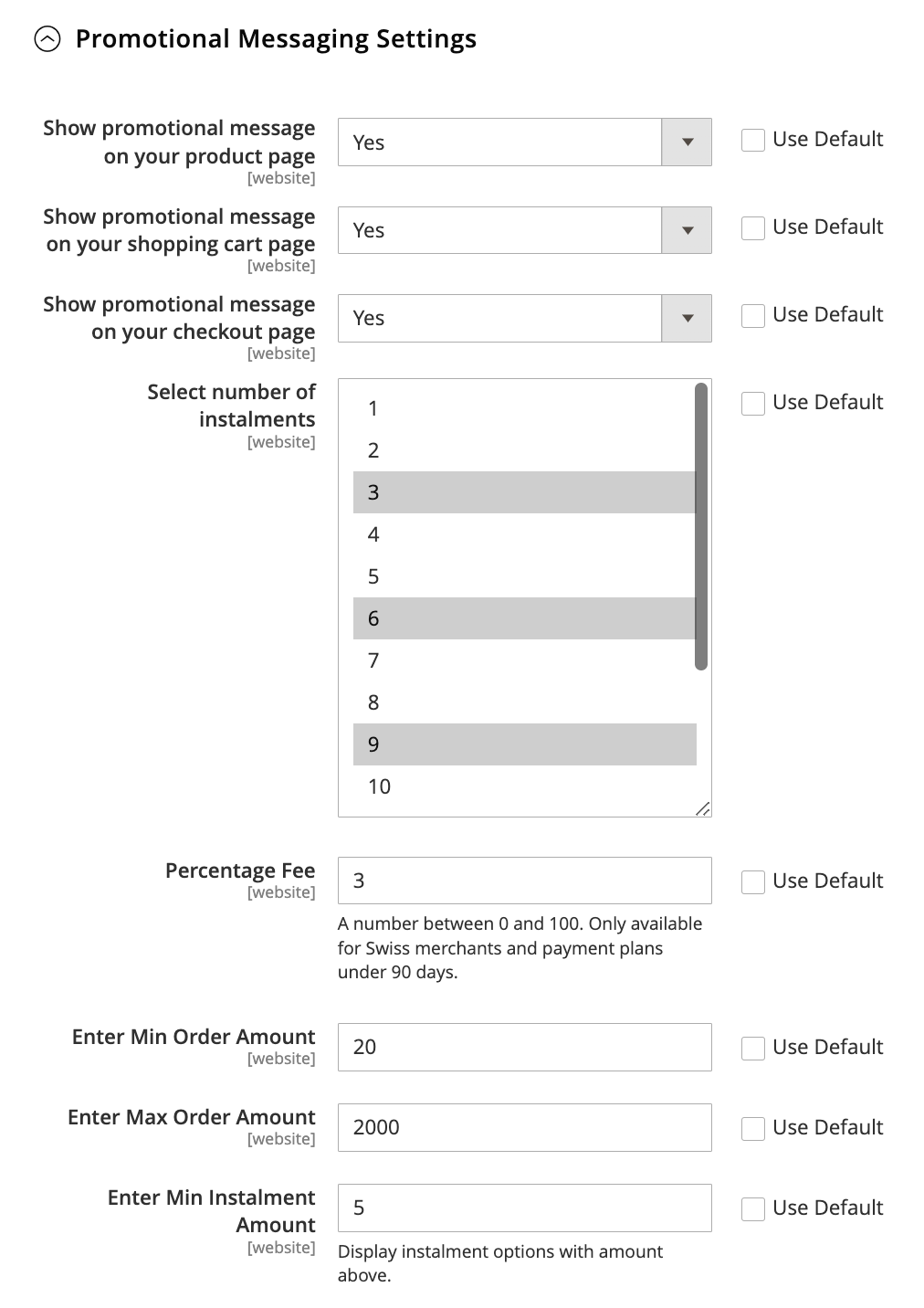
Screenshot of example "Promotional Messaging Settings"
| Field | Explanation |
|---|---|
| Show promotional message on your product page | Yes/No. If this is set to "Yes" the customer will be shown a message with a possible price-per-month when viewing a product (as long as the product price means the product is eligible for payment with HeidiPay - more below) |
| Show promotional message on your shopping cart page | Yes/No. If this is set to "Yes" the customer will be shown a message with a possible price-per-month when viewing their cart (as long as the cart total is eligible for payment with HeidiPay - more below) |
| Show promotional message on your checkout page | Yes/No. If this is set to "Yes" the customer will be shown a message with a possible price-per-month when checking out (as long as the cart total is eligible for payment with HeidiPay - more below) |
| Select number of instalments | Multiple number selection. This controls the number of monthly instalments the customer will be able to spread their payments over (subject to the "Min Instalment Amount" - see below) |
| Percentage Fee | A number between 0 and 100. This is only available to Swiss merchants using payment plans which are shorter than 90 days. It's the additional percentage the customer will be charged for using HeidiPay (which the merchant will be paid). For example, setting the "Percentage Fee" to 3 would charge the customer an additional 3% on top of their order total. |
| Enter Min Order Amount | Number. This is the minimum cost that an order must reach before the customer will be offered the HeidiPay payment method. |
| Enter Max Order Amount | Number. This is the maximum cost that an order can reach for the customer to be offered the HeidiPay payment method. If the cart total is greater than this value, the customer will not be offered the HeidiPay payment method. |
| Enter Min Instalment Amount | Number. This is minimum amount a customer will pay for any single instalment. If the merchant has set the "number of instalments" to include a value which would produce an instalment value smaller than this "min. instalment amount" then that instalment plan would not be available to the customer. For example, if the instalment plans set in "Select number of instalments" were 3, 6, & 12 and the "Enter Min Instalment Amount" was CHF 20 and the product cost CHF 120 then the customer would be able to pay in: 3 x CHF 40 or 6 x CHF 20 However, they would not be offered a payment plan of 12 months because that would be 12 x CHF 10 (which is smaller than the minimum instalment amount. If no instalment plan would produce a big enough instalment then the customer will not be offered the HeidiPay payment method. To continue our example, if the value in "Enter Min Instalment Amount" was CHF 80 then all of the possible plans would produce a value that was too small so the customer would not be offered payment through HeidiPay. 3 x CHF 40 < CHF 80 per month 6 x CHF 20 < CHF 80 per month 12 X CHF 10 < CHF 80 per month |
Finally, please refresh all types of cache in the System -> Cache Management section of the Admin Panel Menu.
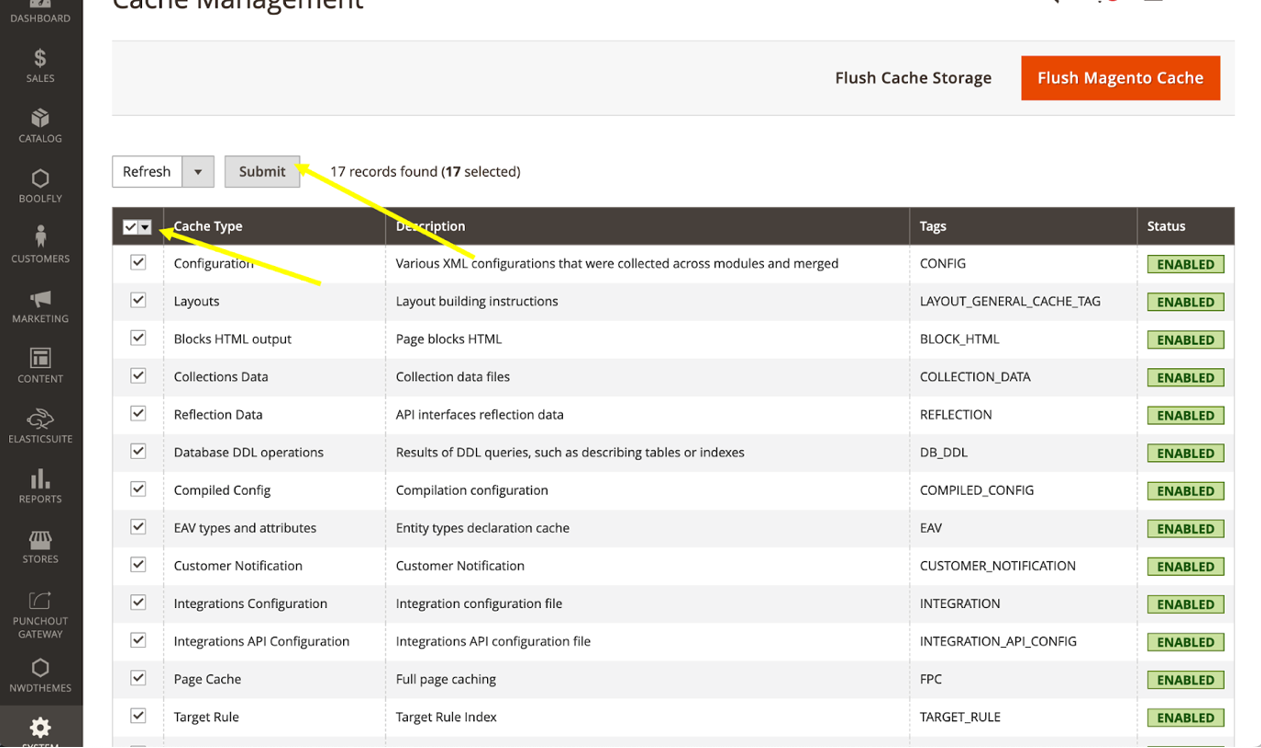
Then please verify the new HeidiPay payment method is available at checkout
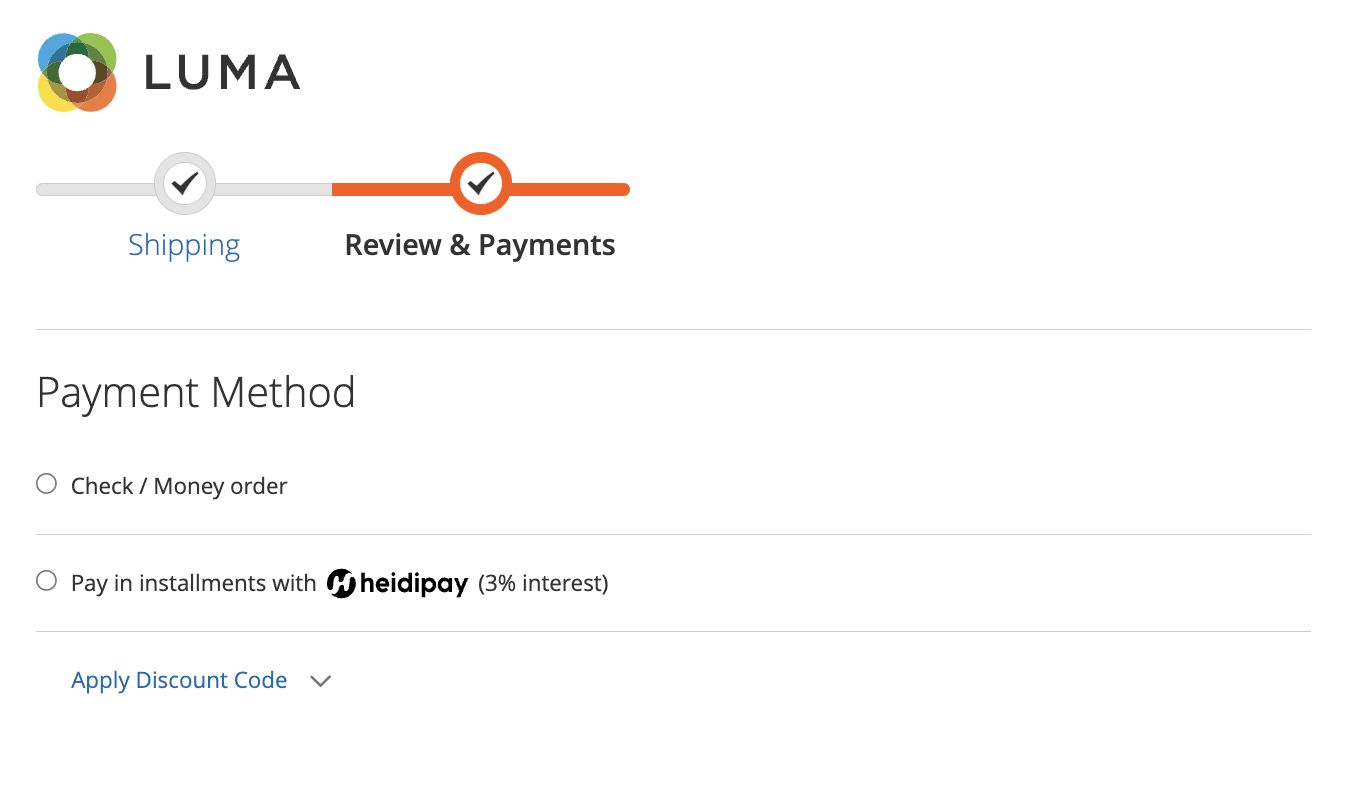
The HeidiPay payment method at Checkout
Product Page Integration
Verify that the HeidiPay banner appears on the product pages:
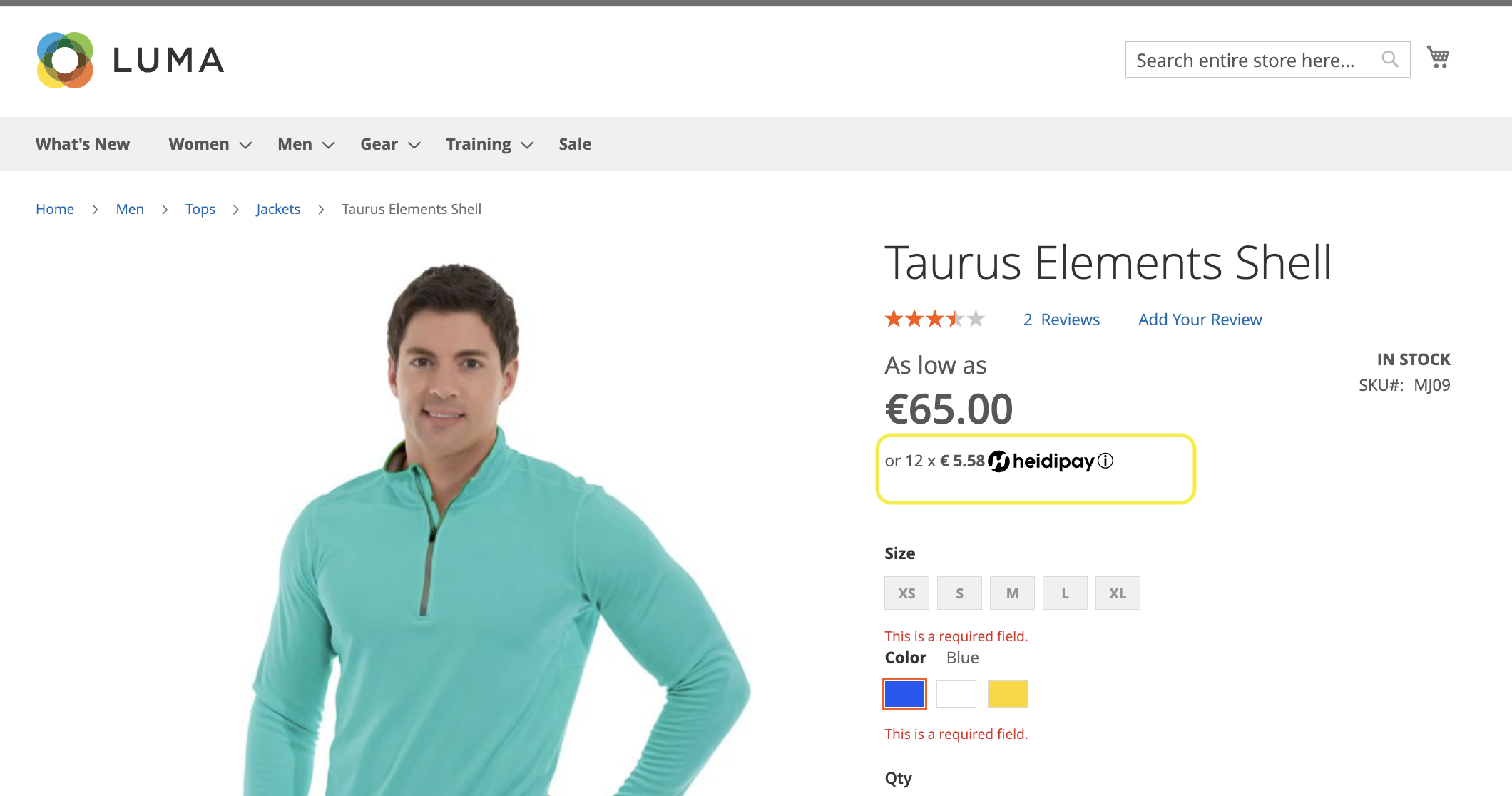
HeidiPay price-per-month of the checkout (this example is in Euros)
Updated 9 months ago