Installation & configuration
Install the HeidiPay module
Please follow the steps below to add HeidiPay as payment method to your Woocommerce online store:
- Navigate to “Plugins” in the Wordpress admin portal
- Click on “Add new”
- Click on "Upload plugin” and upload the plugin that was sent to you in your onboarding email. Once uploaded, click on “Install now”.
- Click on “Activate plugin”
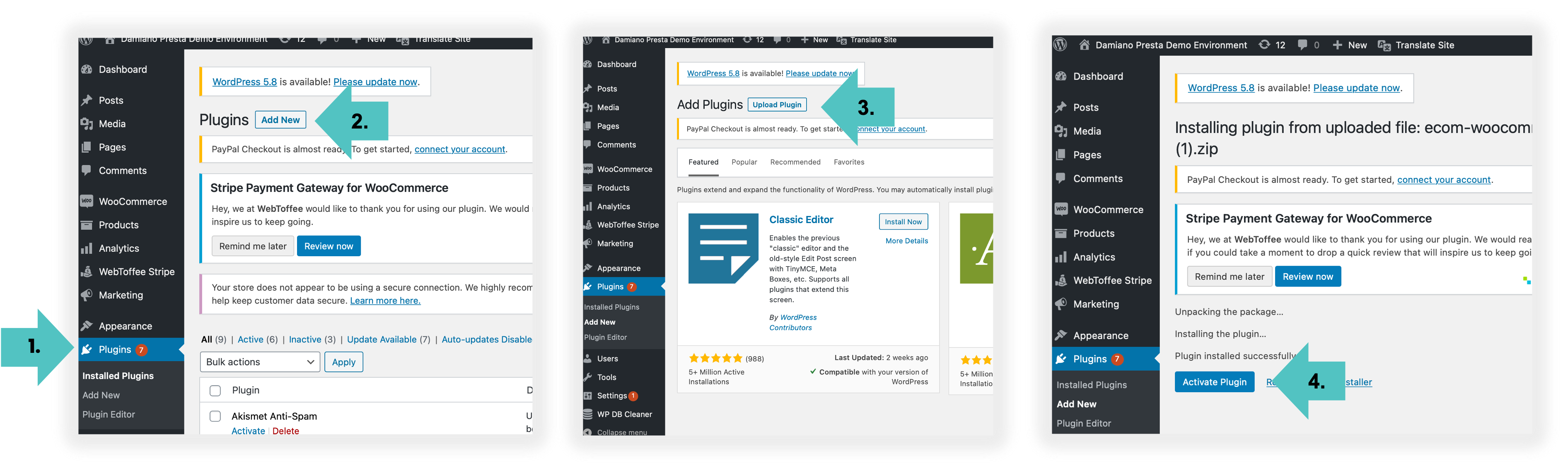
Setup and configure HeidiPay
After you've installed the module, you can:
- Change how HeidiPay is labelled at checkout (optional)
- Enter your AP key to start testing / go live
- Activate promotional messaging
-
Navigate to “Plugins” in the Wordpress admin portal and click on "Installed Plugins"
-
Scroll down to find the HeidiPay Payment plugin and click on “Settings”
-
Plugin active: Tick the “Enable” box
-
Change how HeidiPay is display at checkout. By default the checkout text and description is displayed in German
For alternative labelling or for translations, please follow the guidance of the section Label HeidiPay at checkout -
Checkout icon URL: This will show the payment method logos at checkout (visa, mastercard, amex)
- If you accept amex as payment method copy & paste this link: https://storage.googleapis.com/heidi-public-images/cards/visa-mastercard-amex-heidi-30px.svg
- If you don't accept amex as payment method copy & paste this link:https://storage.googleapis.com/heidi-public-images/cards/visa-mastercard-heidi-30px-2.svg
-
Sandbox Test or Live Secret Key:
- Enter the HeidiPay API Key you received in your onboarding email
- For testing mode: Tick ”Test mode” and enter the HeidiPay API Sandbox Key if you want to test your integration before going live. Go to Testing for testing instructions.
- To go live: Untick “Test mode” and enter the HeidiPay Secret API Key.
- If you haven’t received your API Keys or cannot find them, please contact your sales representative or request new ones to [email protected].
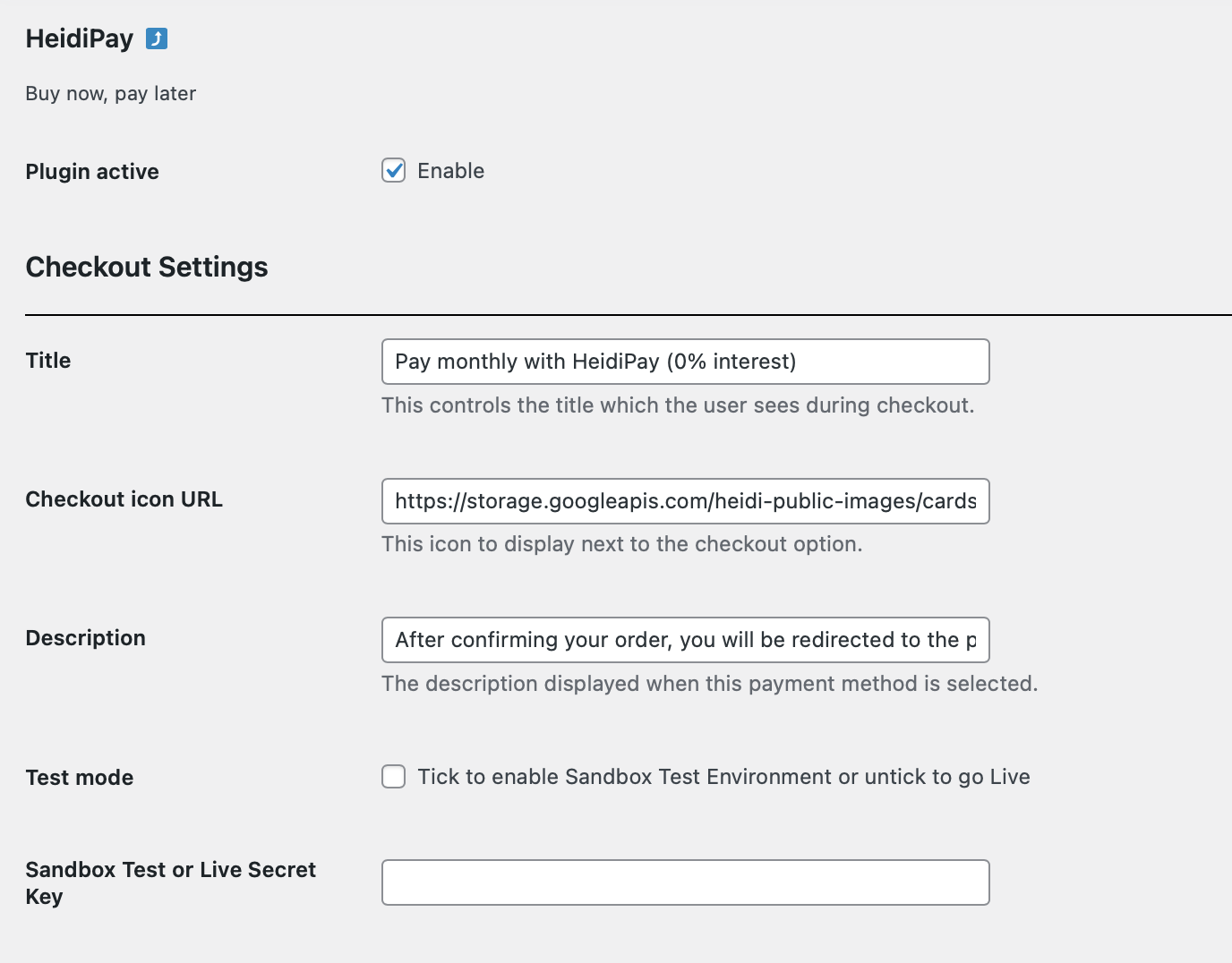
Promotional messaging
For the biggest impact on your sales we recommend activating the promotional message on your product and cart page. This is how it would look like:
- Show promotional message on your product/cart page: Tick the box if you want to display the price per month on your product/cart page
- Public API Key : Please leave this field empty
- Calculate price per month adding a fee: Enter the % you want to recharge to your customers. This will include the fee in the price per month shown to customers on your product/cart page (You can recharge the costs to your customers if you are offering max 4 instalments. Recharging customers for longer durations is not allowed under Swiss law)
- Select number of instalments: We offer 3,4,6,10,12 and 24 instalments. Select all instalments you want to offer to your customers (make sure you only select the instalments you activated in your onboarding form/contract).
- Display message only for products above/if each instalment amount is greater of: Enter the minimum product amount or minimum instalment amount if you don't want to wish to display the promotional message for low prices products
- Click on "Save changes"

Don't forget to untick "Test mode" when going live
Continue with the next steps
Updated about 1 year ago